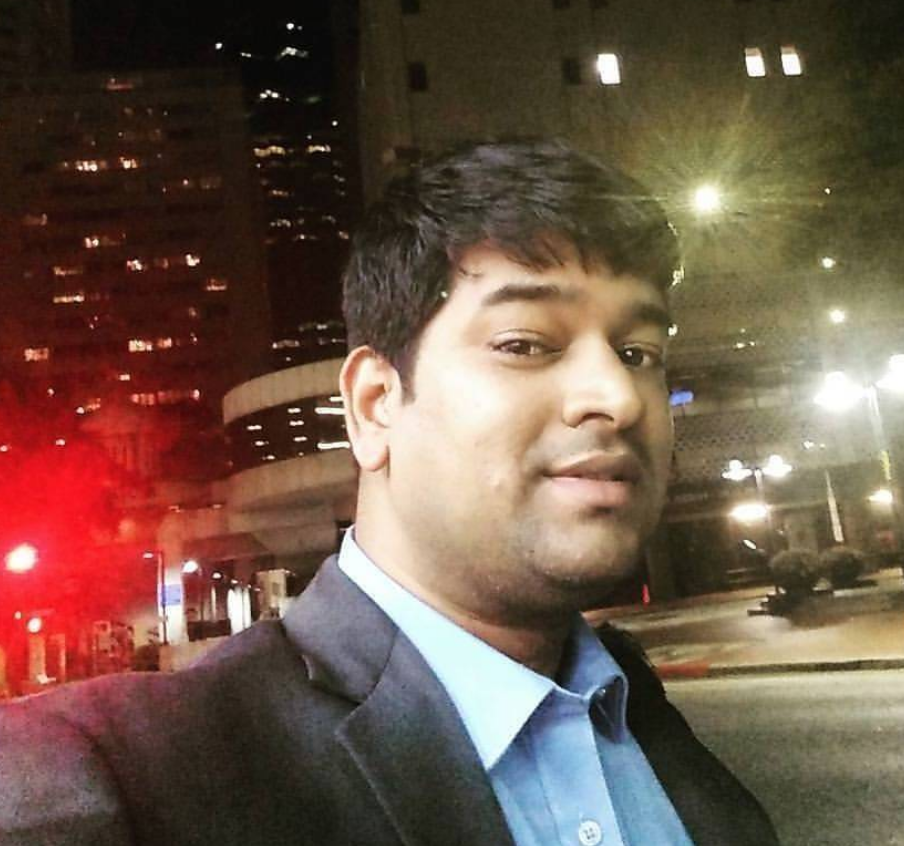How to install OracleJDK on Windows
Java is a popular programming language for the system software development and web application. You need to install Java Development Kit (JDK) and Java Runtime Environment (JRE) for preparation of a Java development system. This tutorial will guide you to install Oracle Java version on Windows OS system.
Prerequsities
Login to Windows machine and you must have install software permission.
Install the JDK Software
You need to add the following PPA to your Ubuntu system. This PPA contains a package oracle-java11-installer having the Java installation script.
- Go to
http://java.sun.com/javase/downloads/index.jsp - Select the appropriate JDK software and click Download.
- It will navigate to
Java SE Development Kit 12 Downloadspage. - Click on
Accept the Terms & Condition - Now Download link will be enabled for all the platforms.
- Click on
jdk-12.0.2_windows-x64_bin.exeto download it in “Windows” row. - After download complete, double click on the
jdk-12.0.2_windows-x64_bin.exeand follow the instructions. - The JDK software is installed on your computer, for example, at C:\Program Files\Java\jdk12.0.2 You can move the JDK software to another location if desired.
Set the PATH
Verify Java Version
Check the installed Java version on your system using the following command.
$ java -version
java version "11.0.2" 2019-01-15 LTS
Java(TM) SE Runtime Environment 18.9 (build 11.0.2+9-LTS)
Java HotSpot(TM) 64-Bit Server VM 18.9 (build 11.0.2+9-LTS, mixed mode)
You have successfully installed Java 11 on Ubuntu 18.04 LTS system.