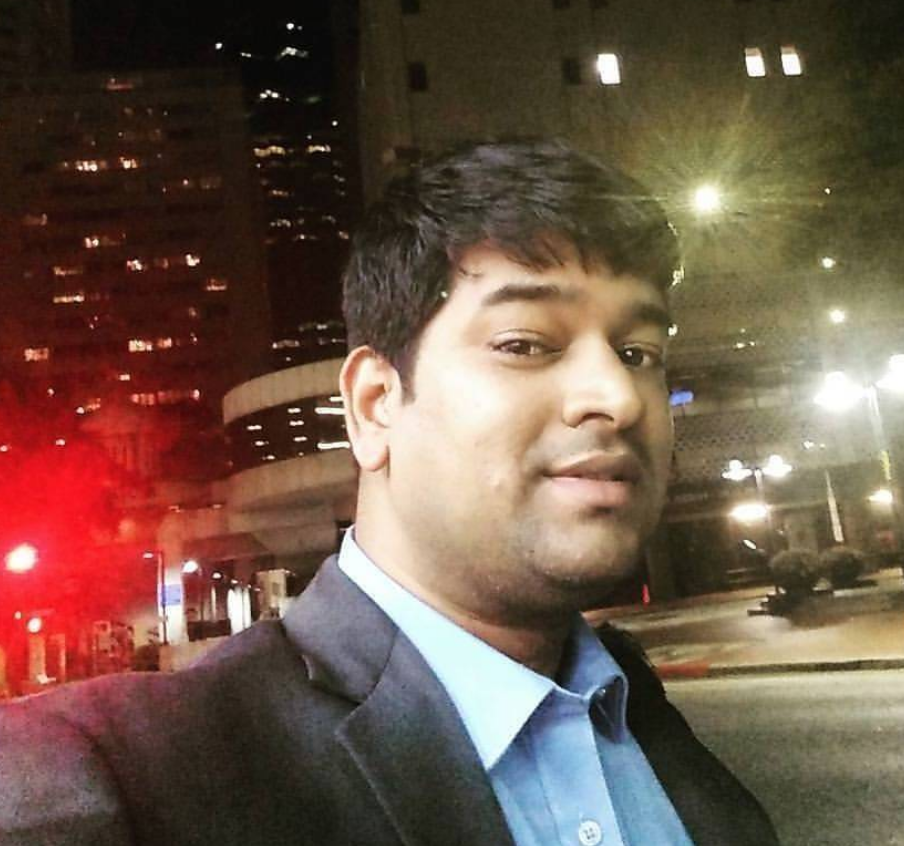How to install Docker Desktop for Windows
There are many tools available for Docker. Docker-Toolbox and Docker-Desktop-for-Windows are 2 methods to install Docker tool on your Windows.
Docker Desktop for Windows
Docker is a full development platform for creating containerized apps, and Docker Desktop for Windows is the best way to get started with Docker on Windows.
Installation
Following are installation steps for both Docker Toolbox, and Docker Desktop for Windows.
Docker Desktop for Windows installation
Docker Desktop for Windows is the Community Edition (CE) of Docker for Microsoft Windows. To download Docker Desktop for Windows, head to Docker Hub.
Docker Desktop for Windows installation
Installation of Docker Desktop for Windows is pretty simple. Following are the steps to download and install it.
- Download Docker Desktop for Windows by signing in and clicking on
Get Dockerbutton.
or you can use download.docker.com to download Docker Desktop for Windows installer.
-
Double-click on Docker Desktop for Windows
Installer.exeto run the installer. -
Follow the install wizard to accept the license, authorize the installer, and proceed with the install.
-
Click Finish on the setup complete dialog to launch Docker.
Start Docker Desktop for Windows
Docker does not start automatically after installation. To start it, search for Docker, select Docker Desktop for Windows in the search results, and click it (or hit Enter).
When the whale in the status bar stays steady, Docker is up-and-running, and accessible from any terminal window.
Congratulations! You are up and running with Docker Desktop for Windows.
Install Docker Toolbox on Windows
Click here to install Docker Toolbox on Mac.