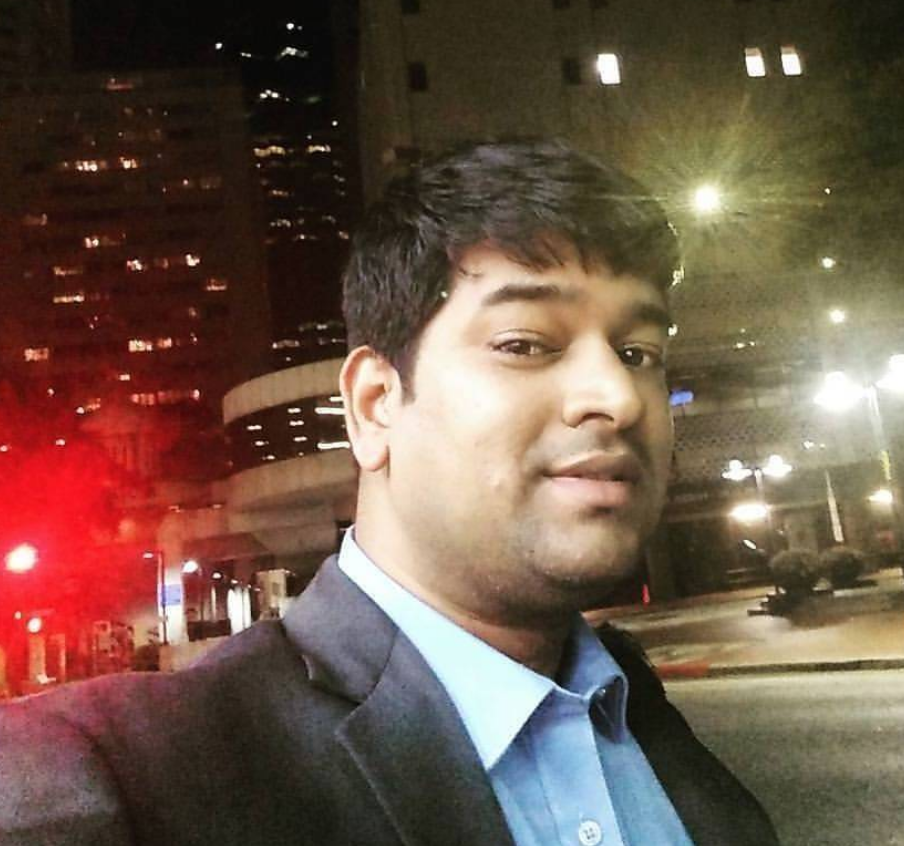How to install Docker Desktop for Mac
There are many tools available for Docker. Docker-Toolbox and Docker-Desktop-for-Mac are 2 methods to install Docker tool on your macOS.
Docker Desktop for Mac
Docker Desktop for Mac runs containers inside a Linux VM run using Mac OS X’s built in hypervisor, xhyve. It also shares the Mac’s network interface with the VM in a clever way so that networking is much simpler. There is no need to run docker-machine commands any more. It also has a nice GUI for managing Docker for Mac, and it’s much easier to mount Mac file systems inside containers.
Docker Desktop for Mac is much simpler, higher performance option for running Linux containers on macOS. Virtualbox is a pretty poor hypervisor and xhyve is much more efficient. You can have both Docker Toolbox and Docker for Mac installed on the same Mac and both will work, I just prefer Docker Desktop for Mac because it’s really simple to use!
Installation
Following are installation steps for both Docker Toolbox, and Docker Desktop for Mac.
Docker Desktop for Mac installation
Docker Desktop for Mac is a Mac native application, that you install in /Applications. At installation time, it creates symlinks in /usr/local/bin for docker and docker-compose and others, to the commands in the application bundle, in /Applications/Docker.app/Contents/Resources/bin.
Docker Desktop for Mac installation
Installation of Docker Desktop for Mac is pretty simple. Following are the steps to download and install it.
-
Download Docker Desktop for Mac
-
Double-click on
Docker.dmgto open the installer, then drag Moby the whale to the Applications folder. -
Double-click
Docker.appin theApplicationsfolder to start Docker. -
Click the whale (whale menu) to get Preferences and other options.
-
Select About Docker to verify that you have the latest version.
Congratulations! You are up and running with Docker Desktop for Mac.
Install Docker Toolbox on Mac
Click here to install Docker Toolbox on Mac.