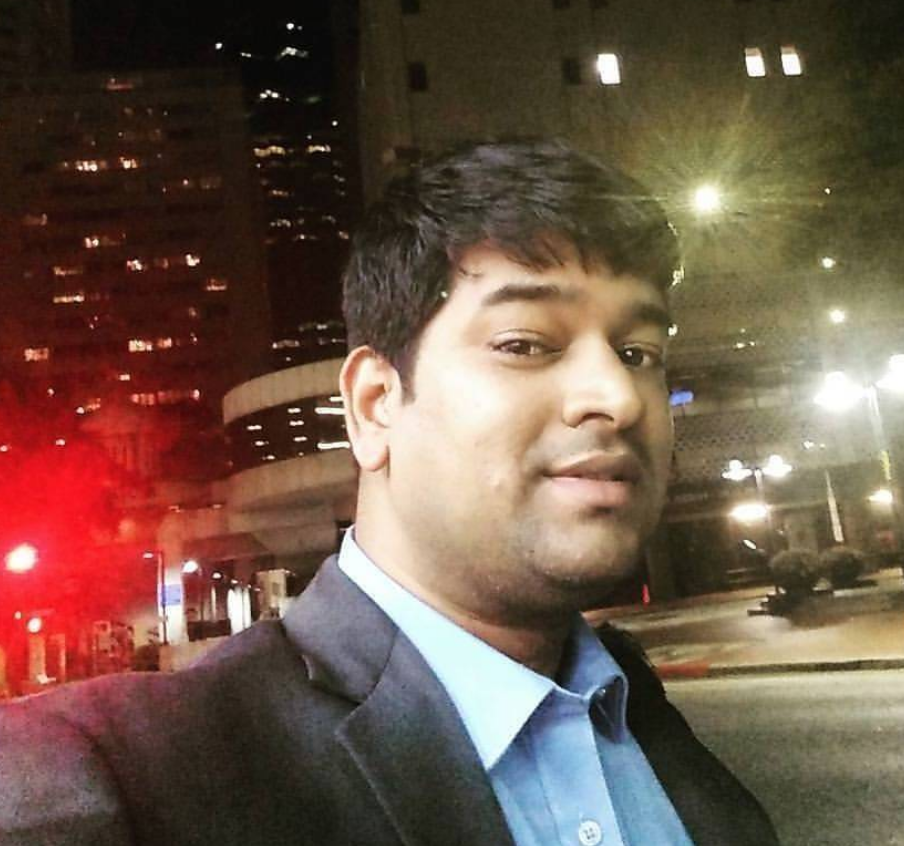Find command in Linux
The Linux find Command is one of the most powerful and frequently used command-line utility in Unix-like operating systems.
The find command is used to search and locate the list of files and directories based on conditions you specify for files that match the arguments.
Linux find Command Syntax
$ find LOCATION COMPARISON_CRITERIA search term
Following are most commonly used find command.
Basic Find Commands for Finding Files with Names
Following are the basic commonly used find command with File Name.
1. Find Files in current directory using file name
Find all the files whose name is app.log in a current working directory.
$ find . -name app.log
./app.log
2. Find Files Under Home Directory
Find all the files under /opt directory with name app.log
$ sudo find /opt -name app.log
/opt/app.log
3. Find Files Using Name and Ignoring Case
Find all the files whose name is app.log and contains both capital and small letters in /opt directory.
$ find /opt -iname app.log
/opt/app.log
/opt/app.LOG
4. Find Directories Using Name
Find all directories whose name is ssh in /etc directory.
$ sudo find /etc -type d -name ssh
/etc/ssh
5. Find Java File Using Name
Find all java files whose name is UserController.java in a current working directory.
$ find . -type f -name UserController.java
./UserController.java
6. Find all Java Files in current Directory
Find all java files in current directory.
$ find . -type f -name "*.java"
./ActionController.java
./ReportController.java
./UserController.java
Find Files Based on their Permissions
7. Find all Files With 777 Permissions
Find all the files whose permissions is 777.
$ find . -type f -perm 0777 -print
./app.log
./app.LOG
$ ls -la | grep app
-rwxrwxrwx 1 vagrant vagrant 0 Jan 1 18:21 app.LOG
-rwxrwxrwx 1 vagrant vagrant 0 Jan 1 18:21 app.log
8. Find Files Without 777 Permissions
Find all the files without permission 777.
$ find . -type f ! -perm 777
./setup-docker.sh
./.bash_logout
./shared_data/sample.txt
./get-docker.sh
./.bash_history
./.profile
./.bashrc
./.ssh/authorized_keys
./.cache/motd.legal-displayed
./.viminfo
$ ls -la
total 64
drwxr-xr-x 6 vagrant vagrant 4096 Jan 1 18:21 .
drwxr-xr-x 4 root root 4096 Dec 30 11:32 ..
-rw------- 1 vagrant vagrant 472 Jan 1 18:24 .bash_history
-rw-r--r-- 1 vagrant vagrant 220 Dec 18 19:30 .bash_logout
-rw-r--r-- 1 vagrant vagrant 3771 Dec 18 19:30 .bashrc
drwx------ 2 vagrant vagrant 4096 Dec 30 11:32 .cache
drwx------ 3 vagrant vagrant 4096 Dec 30 11:32 .gnupg
-rw-r--r-- 1 vagrant vagrant 807 Dec 18 19:30 .profile
drwx------ 2 vagrant vagrant 4096 Dec 30 11:32 .ssh
-rw------- 1 vagrant vagrant 990 Dec 30 11:42 .viminfo
-rwxrwxrwx 1 vagrant vagrant 0 Jan 1 18:21 app.LOG
-rwxrwxrwx 1 vagrant vagrant 0 Jan 1 18:21 app.log
-rw-r--r-- 1 root root 13216 Dec 30 11:32 get-docker.sh
-rw-r--r-- 1 vagrant vagrant 150 Dec 30 11:32 setup-docker.sh
drwxr-xr-x 3 root root 4096 Dec 30 12:04 shared_data
9. Find SGID Files with 644 Permissions
Find all the SGID bit files whose permissions set to 644.
$ find / -perm 2644
10. Find Sticky Bit Files with 551 Permissions
Find all the Sticky Bit set files whose permission are 551.
$ find / -perm 1551
11. Find SUID Files
Find all SUID set files.
$ find / -perm /u=s
12. Find SGID Files
Find all SGID set files.
$ find / -perm /g=s
13. Find Read Only Files
Find all Read Only files.
$ find / -perm /u=r
14. Find Executable Files
Find all Executable files.
$ find / -perm /a=x
15. Find Files with 777 Permissions and Chmod to 644
Find all 777 permission files and use chmod command to set permissions to 644.
$ find / -type f -perm 0777 -print -exec chmod 644 {} \;
16. Find Directories with 777 Permissions and Chmod to 755
Find all 777 permission directories and use chmod command to set permissions to 755.
$ find / -type d -perm 777 -print -exec chmod 755 {} \;
17. Find and remove single File
To find a single file called app.log and remove it.
$ find . -type f -name "app.log" -exec rm -f {} \;
18. Find and remove Multiple File
To find and remove multiple files such as .mp3 or .txt, then use.
$ find . -type f -name "*.txt" -exec rm -f {} \;
or
$ find . -type f -name "*.mp3" -exec rm -f {} \;
19. Find all Empty Files
To find all empty files under certain path.
$ find /tmp -type f -empty
20. Find all Empty Directories
To file all empty directories under certain path.
$ find /tmp -type d -empty
21. File all Hidden Files
$ find /tmp -type f -name ".*"
Search Files Based On Owners and Groups
22. Find Single File Based on User
To find all or single file called app.log under / root directory of owner root.
$ find / -user root -name app.log
23. Find all Files Based on User
To find all files that belongs to user vagrant under /home directory.
$ find /home -user vagrant
24. Find all Files Based on Group
To find all files that belongs to group Developer under /home directory.
$ find /home -group developer
25. Find Particular Files of User
To find all .txt files of user vagrant under /home directory.
$ find /home -user vagrant -iname "*.txt"
Find Files and Directories Based on Date and Time
26. Find Last 50 Days Modified Files
To find all the files which are modified 50 days back.
$ find / -mtime 50
27. Find Last 50 Days Accessed Files
To find all the files which were accessed 50 days back.
$ find / -atime 50
28. Find Last 50-100 Days Modified Files
To find all the files which were modified more than 50 days back and less than 100 days.
$ find / -mtime +50 –mtime -100
29. Find Changed Files in Last 1 Hour
To find all the files which were changed in last 1 hour.
$ find / -cmin -60
30. Find Modified Files in Last 1 Hour
To find all the files which were modified in last 1 hour.
$ find / -mmin -60
31. Find Accessed Files in Last 1 Hour
To find all the files which were accessed in last 1 hour.
$ find / -amin -60
Find Files and Directories Based on Size
32. Find 50MB Files
To find all 50 MB files, use.
$ find / -size 50M
33. Find Size between 50MB – 100MB
To find all the files which are greater than 50MB and less than 100MB.
$ find / -size +50M -size -100M
34. Find and Delete 100MB Files
To find all 100MB files and delete them using one single command.
$ find / -type f -size +100M -exec rm -f {} \;
35. Find Specific Files and Delete
Find all .mp3 files with more than 10MB and delete them using one single command.
$ find / -type f -name *.mp3 -size +10M -exec rm {} \;